GigaPack
GigaPack is used to view and create .g16 & .g17 & .g18 graphic files for Cossacks II.
1. Installing and viewing files
Get the tool in our download section or get the ALL GSC ToOol Pack version 1.01 which contains this tool aswell.
Extract the files and place them on your desktop.
Cossacks II uses mainly .g17 format for buildings and other interface file's. Units are stored with triangulator which creates g2d files out of .g17 files.
Fire up the tool , hit the .g16 button and direct it to a graphic file to view.
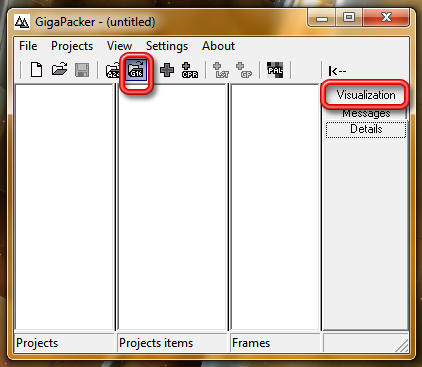
Extracting is done by going to File / menu and select Export Frames. Extracted files will appear in .tga format in the same folder as the graphic file.
2. Creating files with GigaPacker
1.Basic:
1) Get a file prepared in .tga(Alpha masked at 32 bit)
2) Make an .lst file with names of files inside the folder
SAMPLE of lst
00000.tga (Files and lst must be in the same folder)
00001.tga
....
00001.tga
....
3) Fire up Gigapack
4) Use the + icon and click add lst from the toolbar
5) Check the lst file tickbox and adjust the convert options
I recommend using g17. To do this click on g18 tab and click back on g16 tab to get g17 extension with full option enabled.
I recommend using g17. To do this click on g18 tab and click back on g16 tab to get g17 extension with full option enabled.
6) Use P3 option to preserve image and scale as 1 (you are free to experiment as long as you don't give scale value 0)
7) In the options remember to uncheck "paletted image"
8) Press convert to create file's.
2. Icons
Prepare folder with icons in format(32bits):
00000.tga
00001.tga
00002.tga
.....
Prepare .lst file inside icon folder in format:
00000.tga
00001.tga
00002.tga
...
00000.tga
00001.tga
00002.tga
.....
Prepare .lst file inside icon folder in format:
00000.tga
00001.tga
00002.tga
...
Fire up gigapacker.exe:
1. Press the +icon to create a new file
2. Fill out the name of the project ( icons)
3. Press the lst button and direct it to your prepared lst file
4. Hit the g18 button
5. Hit back on the g16 button ( in order to get a .g17 file)
6. Scale options from 4 ( 25%) to 1 (100%)
7. Tick P3 options to preserve original colors ( presets all options to 0)
8. Uncheck paletted image
9. Set directions to 1
10. Under Settings (conversion settigns) make sure minimal square and maximum square are set to 256
11. Tick the button next to icons.g17 to get the list in the third column of tga's
12. Hit the convert button
13. Close gigapack and fire up again, open the newly created icons.g17 to see if you did everything right.
14. Next step is to create a text file which refers to your icons and then implement them in game. That is, the first entry refers to the first icon in the .g17 file. It doesnt matter what you name it inside the iconlist.txt
15. Then, the icons.g17 file should be placed in Data\cash and Data\Interf3, the iconlist in the Data directory.
16. Add them in your .nds file's if it are upgrades, in the .md files if it are building icons. In CII, the first icon entry in the .md file refers to what will show up in the editor menu.
For the building icons to show up in the peasants menu and the building picture on selecting the entries are at the bottom of the md file and will need new g17 file's for it and then refer to them in which folder you place them.
3. Various information
- If you create gigapack files in .g17 format and put it, lets say in the interf3 folder , after loading up the game it will automatically create a .G16 file with the folder name in front of the file in the cash folder. So for example you got an interface file name test.g17 and you put it in a subfolder name Mod inside the interf3 folder, after loading up the game, it will create a file named Interf3_Mod_Test.g16 in the cash folder.
- Icons & size's:
Unless you change the interface trough the dialogs editor to fit your new icons or change the background file ( upgrade.g17) you should follow the used sized by gsc which is for :
A. Upgrades: icons size is 52x52 pixels saved at 32bits .tga
B. Editor: currently there are no icons in the editor for buildings and units. The size to use for these is also 52x52 pixels. If you use a border of 1 pixel, then you will want to use a transparent frame with border and the image of the unit/building set at 50x50 pixels. Again saved as 32 bits.tga
If however no icons of this size are used in the icons.g17 and say you have a larger size icon, for example 64x64, the list with frame's in the editor will adapt it self. Instead of having 4 units in a row you will only have 3 units. Don't exagerate though.
Unless you change the interface trough the dialogs editor to fit your new icons or change the background file ( upgrade.g17) you should follow the used sized by gsc which is for :
A. Upgrades: icons size is 52x52 pixels saved at 32bits .tga
B. Editor: currently there are no icons in the editor for buildings and units. The size to use for these is also 52x52 pixels. If you use a border of 1 pixel, then you will want to use a transparent frame with border and the image of the unit/building set at 50x50 pixels. Again saved as 32 bits.tga
If however no icons of this size are used in the icons.g17 and say you have a larger size icon, for example 64x64, the list with frame's in the editor will adapt it self. Instead of having 4 units in a row you will only have 3 units. Don't exagerate though.
- When adding new stones, objects, trees etc... you should set the extra convert options for square minimal size to 8 and maximal to 256. This will prevent that all objects take up lots of space in the editor menu's and only take up as much space as the object is sized. Hence you will have more objects on the list to choose from without having to scroll endlessly if you have many objects
Common Issues:
Q1: GigaPack doesnt create new .g16 files
A1: Make sure you have renamed the frames numbes in the .lst file with the extension .tga ( 00000.tga, 00001.tga, etc...)
Q2: My building looks really small in CII editor
A2: Fire up gigaPack again and make sure this time you set scaling options to 1 instead of the default 4
A2: Fire up gigaPack again and make sure this time you set scaling options to 1 instead of the default 4
Q3: My buildings/units colors look kinda weird eg. red is orangy.
A3: Make sure to use P3 options on converting.
Q4: I got errors with gigapack and its not listed above
A4: look in the text file that comes with gigapack, its a log file, it will tell you what went wrong on creating the game, use this information to determine what and where it went wrong.
For example:
Started at: 24/08/2009 11:13:25
-- Convertion started at: 24/08/2009 11:14:10
-- File: C:\Users\Angel\Desktop\All GSC Tools\CII GigaPack\Icons\icons.lst
ERROR loading TGA format: File open error C:\Users\Angel\Desktop\All GSC Tools\CII GigaPack\Icons\00022.tga!
Wrong file C:\Users\Angel\Desktop\All GSC Tools\CII GigaPack\Icons\00022.tga at list! //// ---> the error here was that i wrongly named my tga's. I simply forgot file 00022, it went from 00021 to 00023. So either rename all your tga's or adjust your lst list to fit.
File C:\Users\Angel\Desktop\All GSC Tools\CII GigaPack\Icons\icons.lst load error!
!! Convertion failed at: 24/08/2009 11:14:10
-- Convertion started at: 24/08/2009 11:16:00
-- File: C:\Users\Angel\Desktop\All GSC Tools\CII GigaPack\Icons\icons.lst
ERROR loading TGA format: File open error C:\Users\Angel\Desktop\All GSC Tools\CII GigaPack\Icons\00073.tga! ////same issue, had not 00073.tga in my folder but i had 00073 in lst
Wrong file C:\Users\Angel\Desktop\All GSC Tools\CII GigaPack\Icons\00073.tga at list!
File C:\Users\Angel\Desktop\All GSC Tools\CII GigaPack\Icons\icons.lst load error!
!! Convertion failed at: 24/08/2009 11:16:01
-- Convertion started at: 24/08/2009 11:17:45
-- File: C:\Users\Angel\Desktop\All GSC Tools\CII GigaPack\Icons\icons.lst
-- File successfully saved: C:\Users\Angel\Desktop\All GSC Tools\CII GigaPack\icons.g17
-- Convertion finished at: 24/08/2009 11:17:48
A4: look in the text file that comes with gigapack, its a log file, it will tell you what went wrong on creating the game, use this information to determine what and where it went wrong.
For example:
Started at: 24/08/2009 11:13:25
-- Convertion started at: 24/08/2009 11:14:10
-- File: C:\Users\Angel\Desktop\All GSC Tools\CII GigaPack\Icons\icons.lst
ERROR loading TGA format: File open error C:\Users\Angel\Desktop\All GSC Tools\CII GigaPack\Icons\00022.tga!
Wrong file C:\Users\Angel\Desktop\All GSC Tools\CII GigaPack\Icons\00022.tga at list! //// ---> the error here was that i wrongly named my tga's. I simply forgot file 00022, it went from 00021 to 00023. So either rename all your tga's or adjust your lst list to fit.
File C:\Users\Angel\Desktop\All GSC Tools\CII GigaPack\Icons\icons.lst load error!
!! Convertion failed at: 24/08/2009 11:14:10
-- Convertion started at: 24/08/2009 11:16:00
-- File: C:\Users\Angel\Desktop\All GSC Tools\CII GigaPack\Icons\icons.lst
ERROR loading TGA format: File open error C:\Users\Angel\Desktop\All GSC Tools\CII GigaPack\Icons\00073.tga! ////same issue, had not 00073.tga in my folder but i had 00073 in lst
Wrong file C:\Users\Angel\Desktop\All GSC Tools\CII GigaPack\Icons\00073.tga at list!
File C:\Users\Angel\Desktop\All GSC Tools\CII GigaPack\Icons\icons.lst load error!
!! Convertion failed at: 24/08/2009 11:16:01
-- Convertion started at: 24/08/2009 11:17:45
-- File: C:\Users\Angel\Desktop\All GSC Tools\CII GigaPack\Icons\icons.lst
-- File successfully saved: C:\Users\Angel\Desktop\All GSC Tools\CII GigaPack\icons.g17
-- Convertion finished at: 24/08/2009 11:17:48