Terrain
Under construction
Before anything else, you should give shape to your terrain. The toolbar has 4 buttons which allow you to set up basic terrain shapes.
You may also want to read more about the various hotkeys and possible combinations to use with these 4 tools on the subpage Hotkeys.
1. Edit terrain with the raise hills tool.
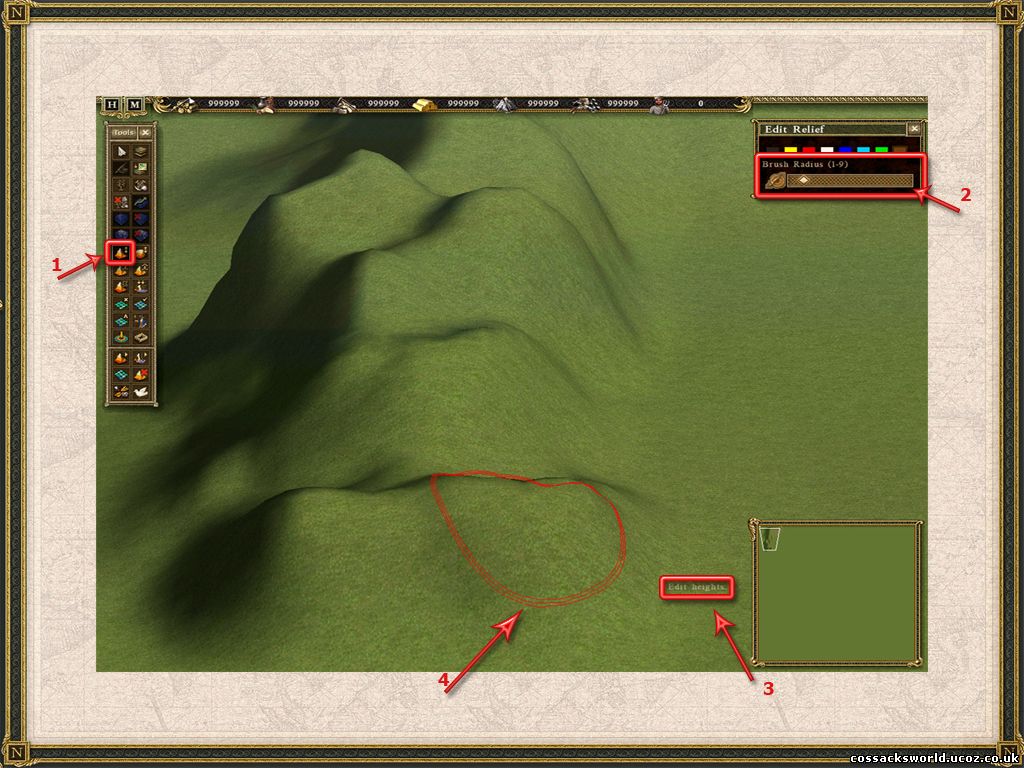
1. Select the raise hills button in the toolbox or press F3.
2. Adjust the radius with the slider, use the numpad keys 1-9 or use the scroll wheel on your mouse.
3. Selected tool information.
4. Left click to apply terrain shaping. Right click to lower terrain and create water.
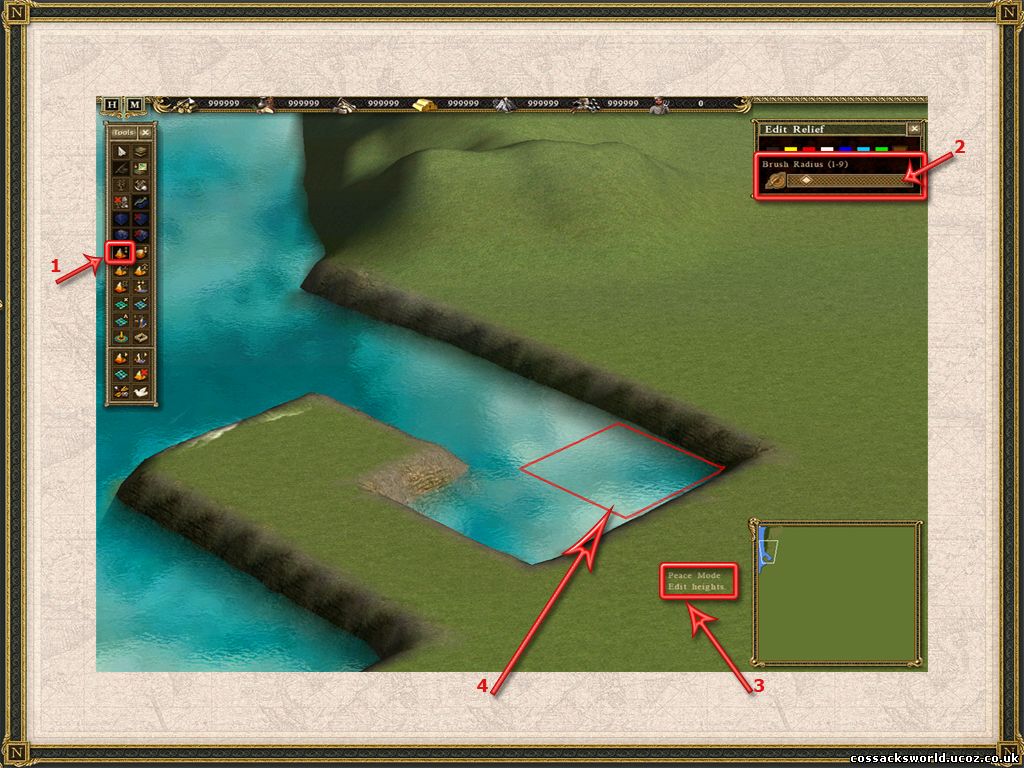
1. Select the raise hills button in the toolbox or press F3.
2. Adjust the radius with the slider, use the numpad keys 1-9 or use the scroll wheel on your mouse.
3. Selected tool information.
4. Hold control down and left click to use square sized water water placing with attached border textures.
2. Edit terrain with the raise plain tool.
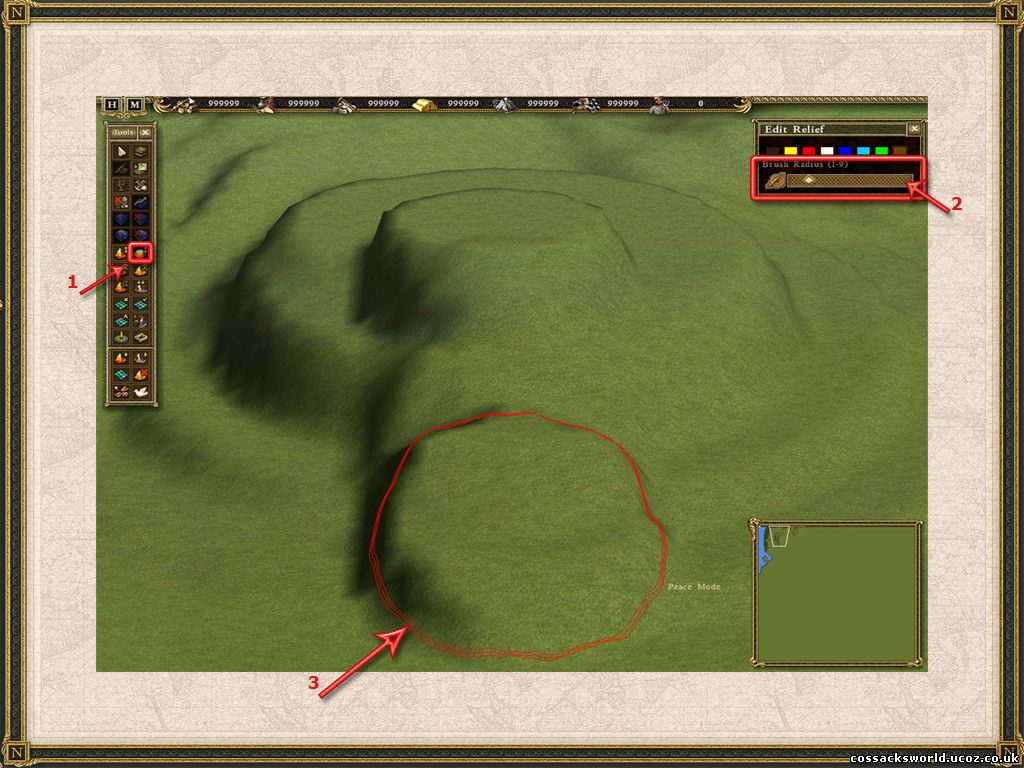
1. Select the raise plain button in the toolbox.
2. Adjust the radius with the slider, use the numpad keys 1-9 or use the scroll wheel on your mouse.
3. Apply changes by left clicking. Right clicking will decrease height.
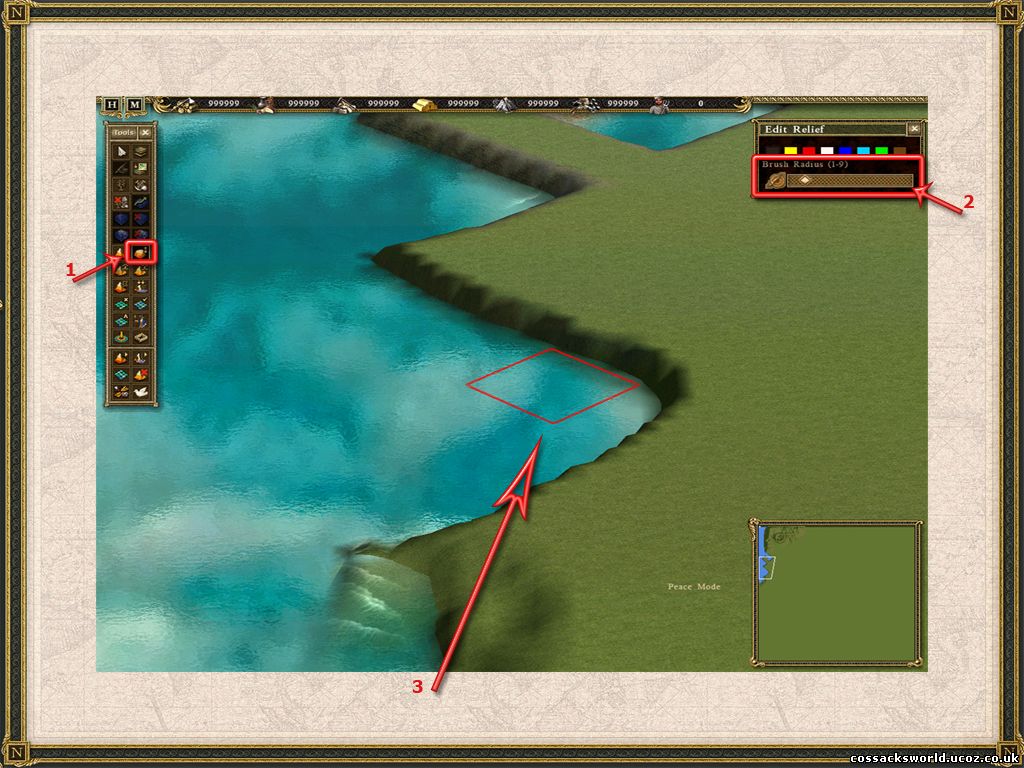
1. Select the raise plain button in the toolbox.
2. Adjust the radius with the slider, use the numpad keys 1-9 or use the scroll wheel on your mouse.
3. Hold control down and left click to use square sized water water placing without attached border textures.
3. Edit terrain with the smooth tool button.
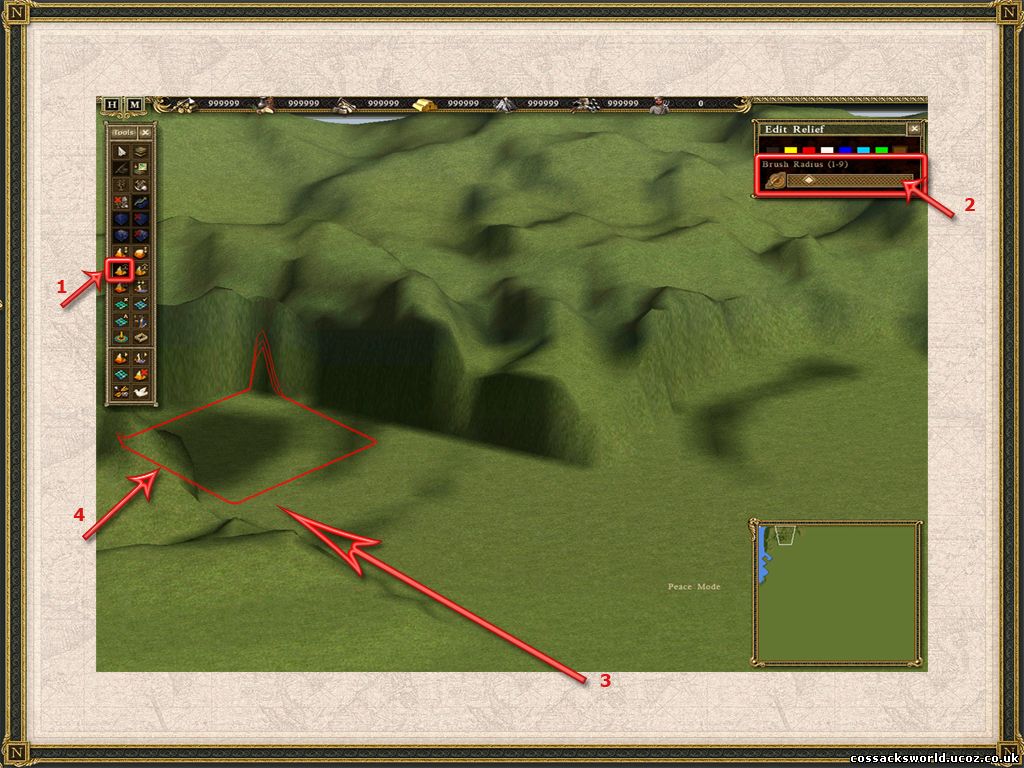
1. Select the smooth mode button in the toolbox.
2. Adjust the radius of the smooth mode or use the scrollwheel on your mouse to increase/decrease.
3. Left click to smooth, the smoothing height the one used from point of origin.
4. Hold control down and left click to use square sized smooth mode.
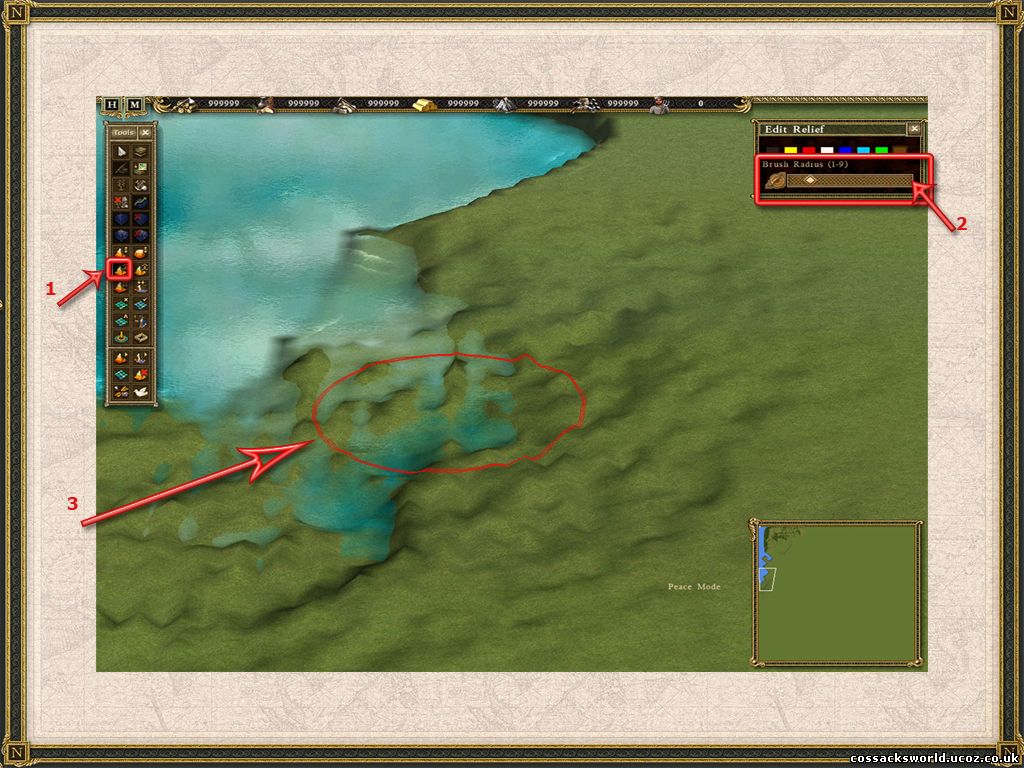
1. Select the smooth mode button in the toolbox.
2. Adjust the radius of the smooth mode or use the scrollwheel on your mouse to increase/decrease.
3. Right click to create uneven terrain, coastal area's or swamps.
4. Edit terrain with the plateau tool.
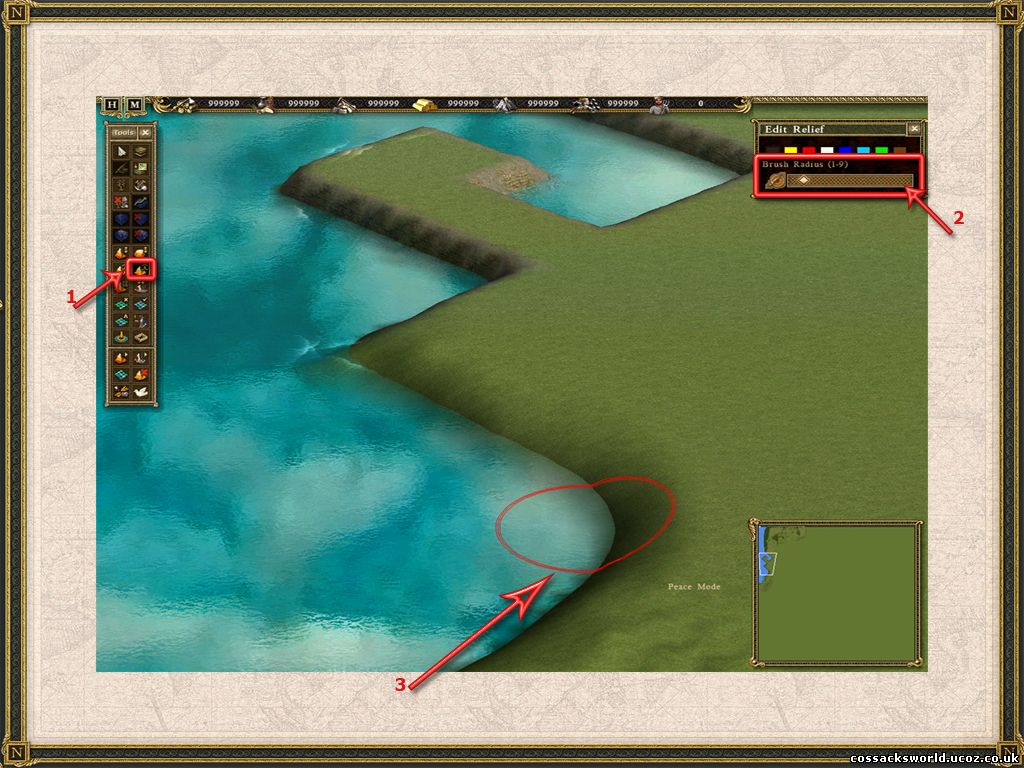
1. Select the plateau tool button in the toolbox.
2. Adjust the radius of the plateau mode with the slider, use the numpad keys 1-9 or use the scroll wheel on your mouse.
3. Left click to delete sharp edges and blend terrain height.
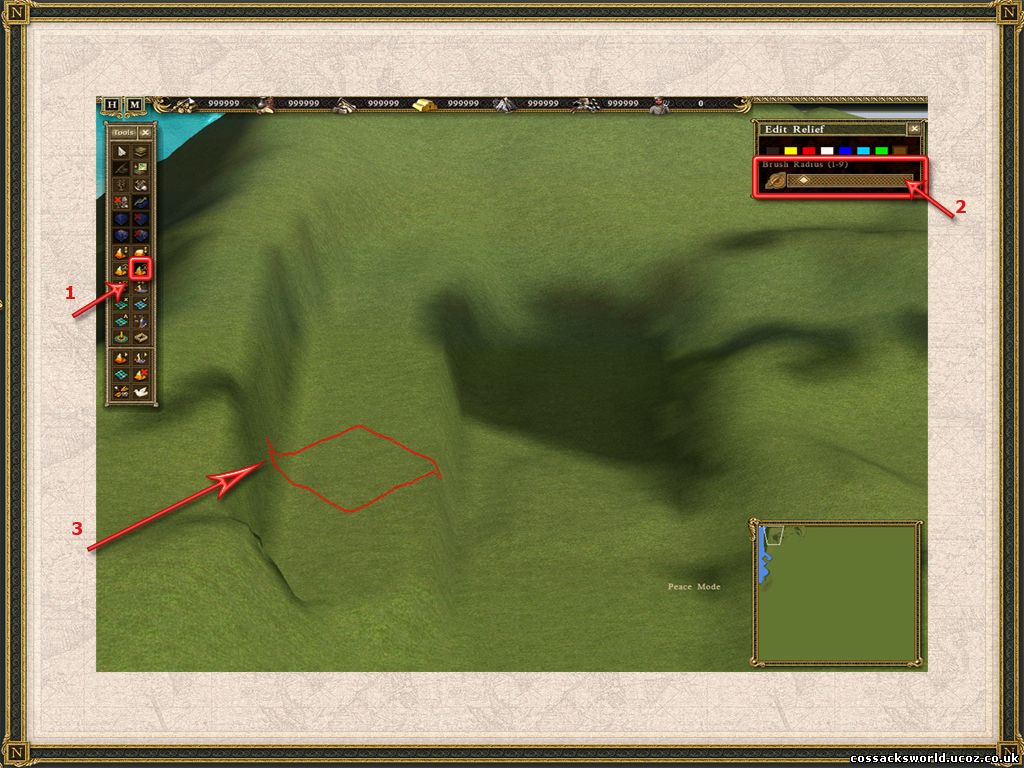
1. Select the plateau tool button in the toolbox.
2. Adjust the radius of the plateau mode with the slider, use the numpad keys 1-9 or use the scroll wheel on your mouse.
3. Right click to even terrain height from point of origin. Note that this is not the same as the smooth tool, where you get sharp edges.
5. Global Map Height
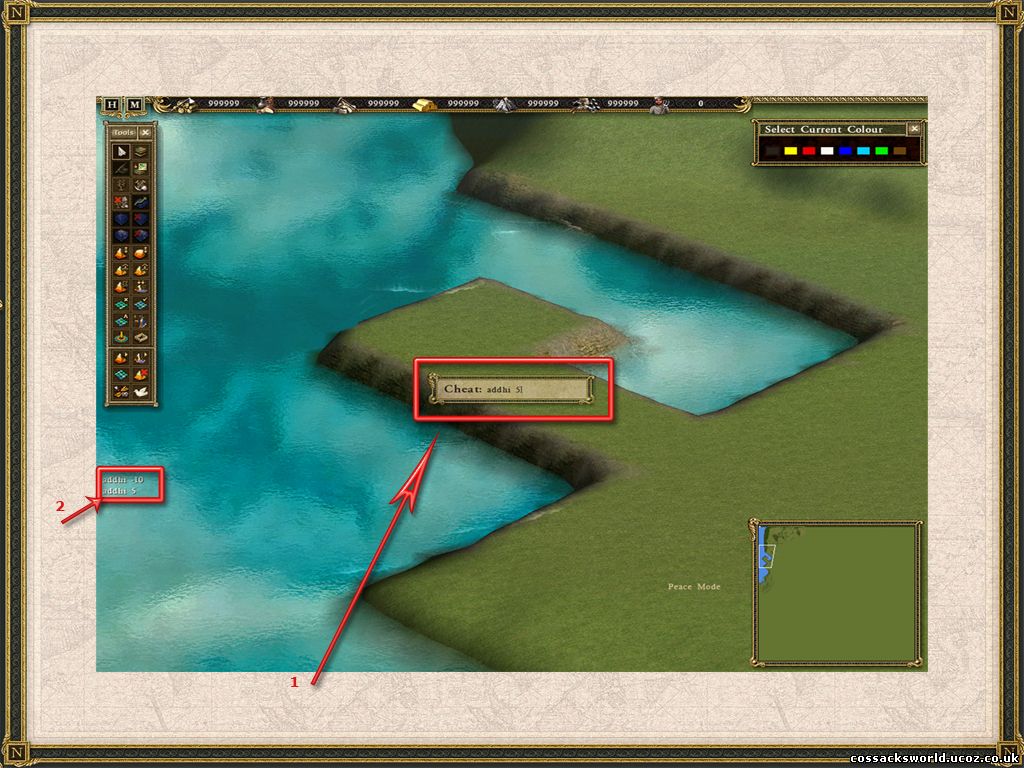
1. Press Enter to bring up the console box and type addhi X, where X is the value to increase / decrease the global map height.
2. Notification of code, note that to decrease height you should use a negative value. Value's should range between 1 and 949 , for negative between -1 and -250.
Note: default map height is set to 50.
!!Save often!!