vValues
Under Construction
vValues
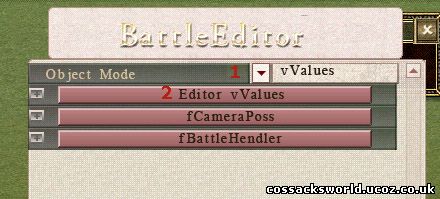
1. In the Battle Editor Menu select OBJECT: vValues
2. Click on "Editor vValues". A new window will open:
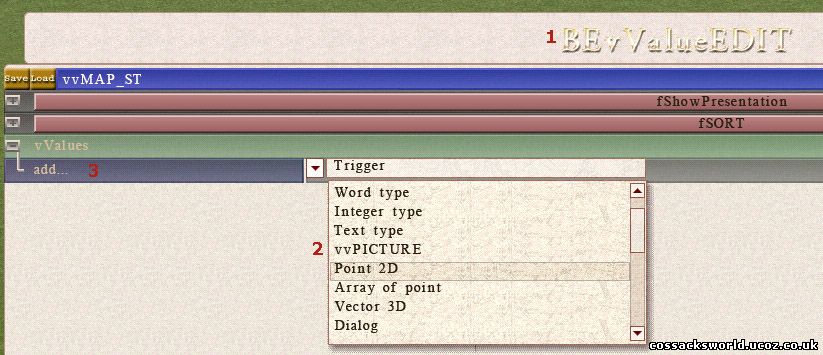
1. Battle Editor vValue Editor
2. Set of various options for use in scripts
3. Hit the "add..." bar to add a new set.
Possible Values:
1. Point 2D
2. Vector 3D
3. Array of Point
4. Word Type
5. Text Type
6. Integer Type
7. Picture
8. Mission Log
9. Mission Manager
10. Messages
11. CII Tasks
12. Dialog
13. Brigade AI
(14. Trigger)
(15. FuzzyRule)
(16. TerraForming)
1. Point 2D
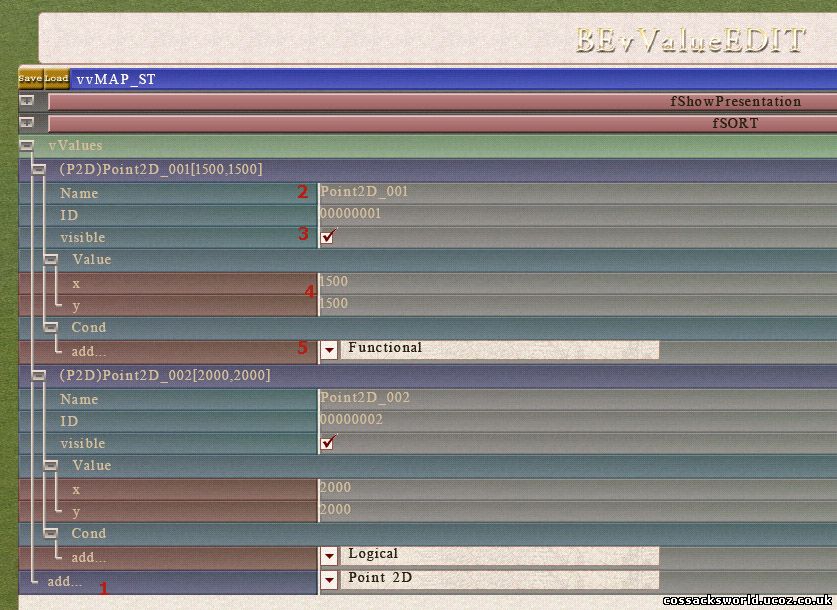
1. Select Point 2D from the drop down list and hit add
2. Fill out a name
3. Tick visible ( on map)
4. Fill out the x & y coordinates ( on map ´use CONTROL + I in editor to determine positions')
5. If you desire you can attach a condition here ( not required)

1. If done properly the points should appear in blue on your map
2. If you have multiple points defining an area you can call on them in the scripts to determine various things such as scroll limit, an array of points, ...
2. Vector 3D
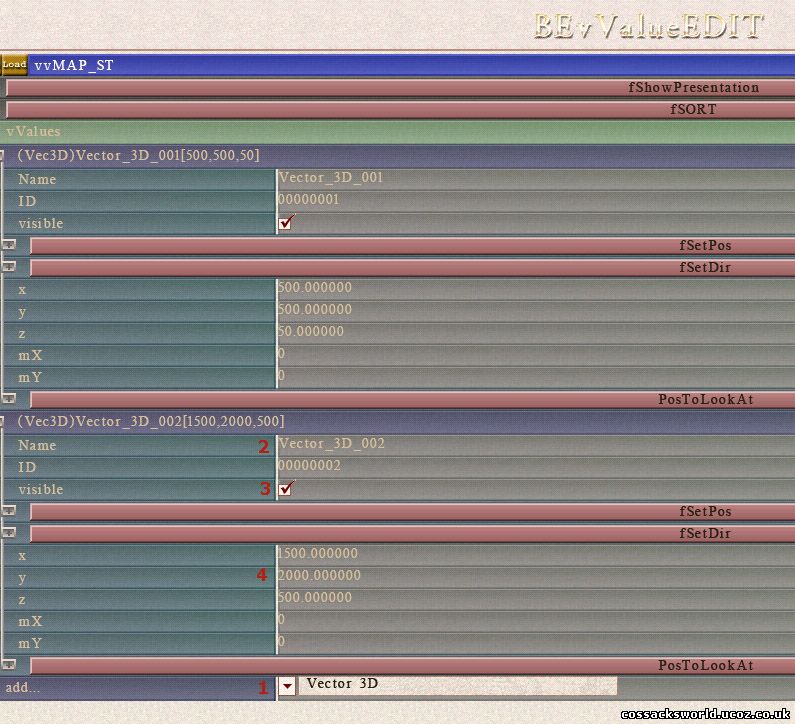
1. Select Vector3D from the drop down list
2. Give the child a name
3. Tick visible
4. Fill out the x & y position , aswell as the z (height) position. Note that global map height in Cossacks 2 is by default 50.
These points will not show up on the map untill used in a script or for camera positions
3. Array Of Point
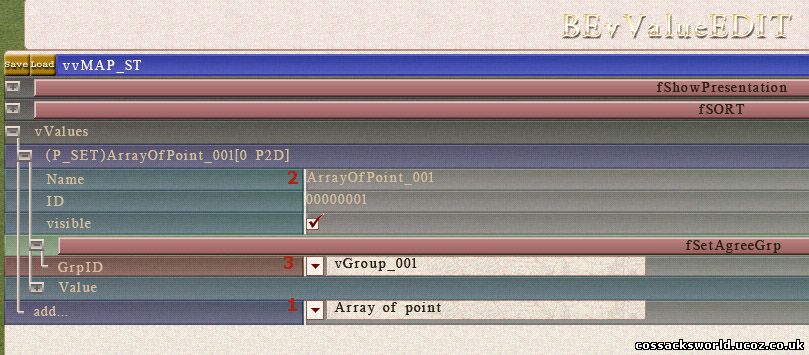
1. Select Array of Point to add
2. Fill out the name
3. You need to have at least 1 vGroup on the map which you can set up trough the Battle Editor - vGroup
4. Word Type
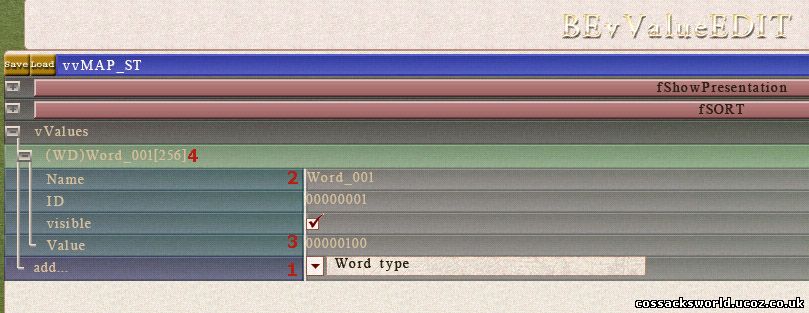
1. Choose Word Type and click add
2. Fill out a name
3. Fill out a value. ( 0000010=16 , 0000020=32, 0000030=48 , ...)
4. Display of actual Value
5. Text Type
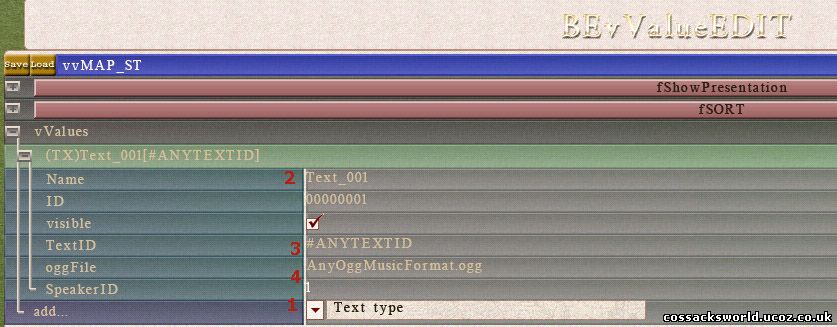
1. Select Text Type and hit add
2. Fill out a name
3. Fill out any text identifier. Note that if you use this option, you will also need to distribute a text file holding this string and the text you want displayed.
4. Optionally you can choose to load any music/sound file in .ogg format
4. Optionally you can choose to load any music/sound file in .ogg format
6. Integer Type
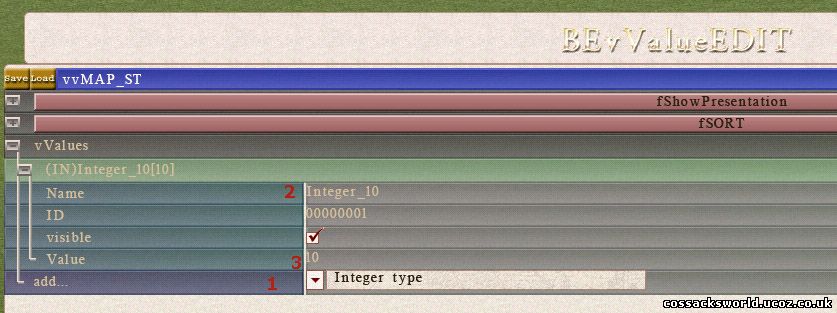
1. Select Integer type and hit add
2. Fill out a name. Advisable to use the same name as the actual value
3. Fill out any value you need for your scripts.
7. Picture
8. Mission Log
9. Mission Manager
10. Messages
11. CII Tasks
12. Dialog
13. Brigade AI
14. Trigger
15. FuzzyRule
16. TerraForming